While many developers recognize Python as an effective programming language, pure Python programs may run slower than their counterparts in compiled languages like C, Rust, and Java. Throughout this tutorial, you’ll see how to use a Python timer to monitor how fast your programs are running.
In this tutorial, you’ll learn how to use:
time.perf_counter() to measure time in Python- Classes to keep state
- Context managers to work with a block of code
- Decorators to customize a function
You’ll also gain background knowledge into how classes, context managers, and decorators work. As you see examples of each concept, you’ll be inspired to use one or several of them in your code, both for timing code execution and other applications. Each method has its advantages, and you’ll learn which to use depending on the situation. Plus, you’ll have a working Python timer that you can use to monitor your programs!
Python Timers
First, you’ll take a look at some example code that you’ll use throughout the tutorial. Later, you’ll add a Python timer to this code to monitor its performance. You’ll also see some of the simplest ways to measure the running time of this example.
Python Timer Functions
If you look at the built in time module in Python, then you’ll notice several functions that can measure time:
Python 3.7 introduced several new functions, like thread_time(), as well as nanosecond versions of all the functions above, named with an _ns suffix. For example, perf_counter_ns() is the nanosecond version of perf_counter(). You’ll learn more about these functions later. For now, note what the documentation has to say about perf_counter():
Return the value (in fractional seconds) of a performance counter, i.e. a clock with the highest available resolution to measure a short duration. (Source)
First, you’ll use perf_counter() to create a Python timer. Later, you’ll compare this with other Python timer functions and learn why perf_counter() is usually the best choice.
Example: Download Tutorials
To better compare the different ways you can add a Python timer to your code, you’ll apply different Python timer functions to the same code example throughout this tutorial. If you already have code you’d like to measure, then feel free to follow the examples with that instead.
The example you’ll see in this tutorial is a short function that uses the realpython-reader package to download the latest tutorials available here on Real Python. To learn more about the Real Python Reader and how it works, check out How to Publish an Open-Source Python Package to PyPI. You can install realpython-reader on your system with pip:
$ python -m pip install realpython-reader
Then, you can import the package as reader.
You’ll store the example in a file named latest_tutorial.py. The code consists of one function that downloads and prints the latest tutorial from Real Python:
1 # latest_tutorial.py 2 3 fromreaderimportfeed 4 5 defmain(): 6 """Download and print the latest tutorial from Real Python""" 7 tutorial=feed.get_article(0) 8 print(tutorial) 9 10 if__name__=="__main__":11 main()
realpython-reader handles most of the hard work:
- Line 3 imports
feed from realpython-reader. This module contains functionality for downloading tutorials from the Real Python feed. - Line 7 downloads the latest tutorial from Real Python. The number
0 is an offset, where 0 means the most recent tutorial, 1 is the previous tutorial, and so on. - Line 8 prints the tutorial to the console.
- Line 11 calls
main() when you run the script.
When you run this example, your output will typically look something like this:
$ python latest_tutorial.py
# Python Timer Functions: Three Ways to Monitor Your Code
While many developers recognize Python as an effective programming language,pure Python programs may run slower than their counterparts in compiledlanguages like C, Rust, and Java. Throughout this tutorial, you’ll see how touse a Python timer to monitor how fast your programs are running.[ ... The full text of the tutorial ... ]
The code may take a little while to run depending on the network, so you might want to use a Python timer to monitor the performance of the script.
Your First Python Timer
Let’s add a bare-bones Python timer to the example with time.perf_counter(). Again, this is a performance counter that’s well-suited for timing parts of your code.
perf_counter() measures the time in seconds from some unspecified moment in time, which means that the return value of a single call to the function isn’t useful. However, when you look at the difference between two calls to perf_counter(), you can figure out how many seconds passed between the two calls:
>>>>>> importtime>>> time.perf_counter()32311.48899951>>> time.perf_counter()# A few seconds later32315.261320793
In this example, you made two calls to perf_counter() almost 4 seconds apart. You can confirm this by calculating the difference between the two outputs: 32315.26 - 32311.49 = 3.77.
You can now add a Python timer to the example code:
1 # latest_tutorial.py 2 3 importtime 4 fromreaderimportfeed 5 6 defmain(): 7 """Print the latest tutorial from Real Python""" 8 tic=time.perf_counter() 9 tutorial=feed.get_article(0)10 toc=time.perf_counter()11 print(f"Downloaded the tutorial in {toc - tic:0.4f} seconds")12 13 print(tutorial)14 15 if__name__=="__main__":16 main()Note that you call perf_counter() both before and after downloading the tutorial. You then print the time it took to download the tutorial by calculating the difference between the two calls.
Note: In line 11, the f before the string indicates that this is an f-string, which is a convenient way to format a text string. :0.4f is a format specifier that says the number, toc - tic, should be printed as a decimal number with four decimals.
f-strings are only available in Python 3.6 and later. For more information, check out Python 3’s f-Strings: An Improved String Formatting Syntax.
Now, when you run the example, you’ll see the elapsed time before the tutorial:
$ python latest_tutorial.py
Downloaded the tutorial in 0.67 seconds# Python Timer Functions: Three Ways to Monitor Your Code
[ ... The full text of the tutorial ... ]
That’s it! You’ve covered the basics of timing your own Python code. In the rest of the tutorial, you’ll learn how you can wrap a Python timer into a class, a context manager, and a decorator to make it more consistent and convenient to use.
A Python Timer Class
Look back at how you added the Python timer to the example above. Note that you need at least one variable (tic) to store the state of the Python timer before you download the tutorial. After staring at the code a little, you might also note that the three highlighted lines are added only for timing purposes! Now, you’ll create a class that does the same as your manual calls to perf_counter(), but in a more readable and consistent manner.
Throughout this tutorial, you’ll create and update Timer, a class that you can use to time your code in several different ways. The final code is also available on PyPI under the name codetiming. You can install this to your system like so:
$ python -m pip install codetiming
You can find more information about codetiming later on in this tutorial, in the section named The Python Timer Code.
Understanding Classes in Python
Classes are the main building blocks of object-oriented programming. A class is essentially a template that you can use to create objects. While Python doesn’t force you to program in an object-oriented manner, classes are everywhere in the language. For a quick proof, let’s investigate the time module:
>>>>>> importtime>>> type(time)<class 'module'>>>> time.__class__<class 'module'>
type() returns the type of an object. Here you can see that modules are in fact objects created from a module class. The special attribute .__class__ can be used to get access to the class that defines an object. In fact, almost everything in Python is a class:
>>>>>> type(3)<class 'int'>>>> type(None)<class 'NoneType'>>>> type(print)<class 'builtin_function_or_method'>>>> type(type)<class 'type'>
In Python, classes are great when you need to model something that needs to keep track of a particular state. In general, a class is a collection of properties (called attributes) and behaviors (called methods). For more background on classes and object-oriented programming, check out Object-Oriented Programming (OOP) in Python 3 or the official docs.
Creating a Python Timer Class
Classes are good for tracking state. In a Timer class, you want to keep track of when a timer starts and how much time has passed since then. For the first implementation of Timer, you’ll add a ._start_time attribute, as well as .start() and .stop() methods. Add the following code to a file named timer.py:
1 # timer.py 2 3 importtime 4 5 classTimerError(Exception): 6 """A custom exception used to report errors in use of Timer class""" 7 8 classTimer: 9 def__init__(self):10 self._start_time=None11 12 defstart(self):13 """Start a new timer"""14 ifself._start_timeisnotNone:15 raiseTimerError(f"Timer is running. Use .stop() to stop it")16 17 self._start_time=time.perf_counter()18 19 defstop(self):20 """Stop the timer, and report the elapsed time"""21 ifself._start_timeisNone:22 raiseTimerError(f"Timer is not running. Use .start() to start it")23 24 elapsed_time=time.perf_counter()-self._start_time25 self._start_time=None26 print(f"Elapsed time: {elapsed_time:0.4f} seconds")A few different things are happening here, so let’s walk through the code step by step.
In line 5, you define a TimerError class. The (Exception) notation means that TimerErrorinherits from another class called Exception. Python uses this built-in class for error handling. You don’t need to add any attributes or methods to TimerError. However, having a custom error will give you more flexibility to handle problems inside Timer. For more information, check out Python Exceptions: An Introduction.
The definition of Timer itself starts on line 8. When you first create or instantiate an object from a class, your code calls the special method .__init__(). In this first version of Timer, you only initialize the ._start_time attribute, which you’ll use to track the state of your Python timer. It has the value None when the timer isn’t running. Once the timer is running, ._start_time keeps track of when the timer started.
Note: The underscore prefix of ._start_time is a Python convention. It signals that ._start_time is an internal attribute that should not be manipulated by users of the Timer class.
When you call .start() to start a new Python timer, you first check that the timer isn’t already running. Then you store the current value of perf_counter() in ._start_time. On the other hand, when you call .stop(), you first check that the Python timer is running. If it is, then you calculate the elapsed time as the difference between the current value of perf_counter() and the one you stored in ._start_time. Finally, you reset ._start_time so that the timer can be restarted, and print the elapsed time.
Here’s how you use Timer:
>>>>>> fromtimerimportTimer>>> t=Timer()>>> t.start()>>> t.stop()# A few seconds laterElapsed time: 3.8191 seconds
Compare this to the earlier example where you used perf_counter() directly. The structure of the code is fairly similar, but now the code is more clear, and this is one of the benefits of using classes. By carefully choosing your class, method, and attribute names, you can make your code very descriptive!
Using the Python Timer Class
Let’s apply Timer to latest_tutorial.py. You only need to make a few changes to your previous code:
# latest_tutorial.pyfromtimerimportTimerfromreaderimportfeeddefmain():"""Print the latest tutorial from Real Python"""t=Timer()t.start()tutorial=feed.get_article(0)t.stop()print(tutorial)if__name__=="__main__":main()
Notice that the code is very similar to what you saw earlier. In addition to making the code more readable, Timer takes care of printing the elapsed time to the console, which makes the logging of time spent more consistent. When you run the code, you’ll see pretty much the same output:
$ python latest_tutorial.py
Elapsed time: 0.64 seconds# Python Timer Functions: Three Ways to Monitor Your Code
[ ... The full text of the tutorial ... ]
Printing the elapsed time from Timer may be consistent, but it seems that this approach is not very flexible. In the next section, you’ll see how to customize your class.
Adding More Convenience and Flexibility
So far, you’ve seen that classes are suitable for when you want to encapsulate state and ensure consistent behavior in your code. In this section, you’ll add more convenience and flexibility to your Python timer:
- Use adaptable text and formatting when reporting the time spent
- Apply flexible logging, either to the screen, to a log file, or other parts of your program
- Create a Python timer that can accumulate over several invocations
- Build an informative representation of a Python timer
First, let’s see how you can customize the text used to report the time spent. In the previous code, the text f"Elapsed time: {elapsed_time:0.4f} seconds" is hard-coded into .stop(). You can add flexibility to classes using instance variables. Their values are normally passed as arguments to .__init__() and stored as self attributes. For convenience, you can also provide reasonable default values.
To add .text as a Timer instance variable, you’ll do something like this:
def__init__(self,text="Elapsed time: {:0.4f} seconds"):self._start_time=Noneself.text=textNote that the default text, "Elapsed time: {:0.4f} seconds", is given as a regular string, not as an f-string. You can’t use an f-string here because they evaluate immediately, and when you instantiate Timer, your code has not yet calculated the elapsed time.
Note: If you want to use an f-string to specify .text, then you need to use double curly braces to escape the curly braces that the actual elapsed time will replace.
One example would be f"Finished {task} in {{:0.4f}} seconds". If the value of task is "reading", then this f-string would be evaluated as "Finished reading in {:0.4f} seconds".
In .stop(), you use .text as a template and .format() to populate the template:
defstop(self):"""Stop the timer, and report the elapsed time"""ifself._start_timeisNone:raiseTimerError(f"Timer is not running. Use .start() to start it")elapsed_time=time.perf_counter()-self._start_timeself._start_time=Noneprint(self.text.format(elapsed_time))
After this update to timer.py, you can change the text as follows:
>>>>>> fromtimerimportTimer>>> t=Timer(text="You waited {:.1f} seconds")>>> t.start()>>> t.stop()# A few seconds laterYou waited 4.1 seconds Next, assume that you don’t just want to print a message to the console. Maybe you want to save your time measurements so you can store them in a database. You can do this by returning the value of elapsed_time from .stop(). Then, the calling code can choose to either ignore that return value or save it for later processing.
Perhaps you want to integrate Timer into your logging routines. To support logging or other outputs from Timer you need to change the call to print() so that the user can supply their own logging function. This can be done similar to how you customized the text earlier:
def__init__(self,text="Elapsed time: {:0.4f} seconds",logger=print):self._start_time=Noneself.text=textself.logger=loggerdefstop(self):"""Stop the timer, and report the elapsed time"""ifself._start_timeisNone:raiseTimerError(f"Timer is not running. Use .start() to start it")elapsed_time=time.perf_counter()-self._start_timeself._start_time=Noneifself.logger:self.logger(self.text.format(elapsed_time))returnelapsed_timeInstead of using print() directly, you create another instance variable, self.logger, that should refer to a function that takes a string as an argument. In addition to print(), you can use functions like logging.info() or .write() on file objects. Also note the if test, which allows you to turn off printing completely by passing logger=None.
Here are two examples that show the new functionality in action:
>>>>>> fromtimerimportTimer>>> importlogging>>> t=Timer(logger=logging.warning)>>> t.start()>>> t.stop()# A few seconds laterWARNING:root:Elapsed time: 3.1610 seconds3.1609658249999484>>> t=Timer(logger=None)>>> t.start()>>> value=t.stop()# A few seconds later>>> value4.710851433001153
When you run these examples in an interactive shell, Python prints the return value automatically.
The third improvement you’ll add is the ability to accumulate time measurements. You may want to do this, for instance, when you’re calling a slow function in a loop. You’ll add a bit more functionality in the form of named timers with a dictionary that keeps track of every Python timer in your code.
Assume that you’re expanding latest_tutorial.py to a latest_tutorials.py script that downloads and prints the ten latest tutorials from Real Python. The following is one possible implementation:
# latest_tutorials.pyfromtimerimportTimerfromreaderimportfeeddefmain():"""Print the 10 latest tutorials from Real Python"""t=Timer(text="Downloaded 10 tutorials in {:0.2f} seconds")t.start()fortutorial_numinrange(10):tutorial=feed.get_article(tutorial_num)print(tutorial)t.stop()if__name__=="__main__":main()The code loops over the numbers from 0 to 9 and uses those as offset arguments to feed.get_article(). When you run the script, you’ll see a lot of information printed to your console:
$ python latest_tutorials.py
# Python Timer Functions: Three Ways to Monitor Your Code
[ ... The full text of ten tutorials ... ]Downloaded 10 tutorials in 0.67 seconds
One subtle issue with this code is that you’re not only measuring the time it takes to download the tutorials, but also the time Python spends printing the tutorials to your screen. This might not be that important since the time spent printing should be negligible compared to the time spent downloading. Still, it would be good to have a way to precisely time what you’re after in these kinds of situations.
Note: The time spent downloading ten tutorials is about the same as the time spent downloading one tutorial. This is not a bug in your code! Instead, reader caches the Real Python feed the first time get_article() is called, and reuses the information on later invocations.
There are several ways you can work around this without changing the current implementation of Timer. However, supporting this use case will be quite useful, and can be done with just a few lines of code.
First, you’ll introduce a dictionary called .timers as a class variable on Timer, which means that all instances of Timer will share it. You implement it by defining it outside any methods:
Class variables can be accessed either directly on the class, or through an instance of the class:
>>>>>> fromtimerimportTimer>>> Timer.timers{}>>> t=Timer()>>> t.timers{}>>> Timer.timersist.timersTrue In both cases, the code returns the same empty class dictionary.
Next, you’ll add optional names to your Python timer. You can use the name for two different purposes:
- Looking up the elapsed time later in your code
- Accumulating timers with the same name
To add names to your Python timer, you need to make two more changes to timer.py. First, Timer should accept the name as a parameter. Second, the elapsed time should be added to .timers when a timer stops:
classTimer:timers=dict()def__init__(self,name=None,text="Elapsed time: {:0.4f} seconds",logger=print,):self._start_time=Noneself.name=nameself.text=textself.logger=logger# Add new named timers to dictionary of timersifname:self.timers.setdefault(name,0)# Other methods are unchangeddefstop(self):"""Stop the timer, and report the elapsed time"""ifself._start_timeisNone:raiseTimerError(f"Timer is not running. Use .start() to start it")elapsed_time=time.perf_counter()-self._start_timeself._start_time=Noneifself.logger:self.logger(self.text.format(elapsed_time))ifself.name:self.timers[self.name]+=elapsed_timereturnelapsed_timeNote that you use .setdefault() when adding the new Python timer to .timers. This is a great feature that only sets the value if name is not already defined in the dictionary. If name is already used in .timers, then the value is left untouched. This allows you to accumulate several timers:
>>>>>> fromtimerimportTimer>>> t=Timer("accumulate")>>> t.start()>>> t.stop()# A few seconds laterElapsed time: 3.7036 seconds3.703554293999332>>> t.start()>>> t.stop()# A few seconds laterElapsed time: 2.3449 seconds2.3448921170001995>>> Timer.timers{'accumulate': 6.0484464109995315} You can now revisit latest_tutorials.py and make sure only the time spent on downloading the tutorials is measured:
# latest_tutorials.pyfromtimerimportTimerfromreaderimportfeeddefmain():"""Print the 10 latest tutorials from Real Python"""t=Timer("download",logger=None)fortutorial_numinrange(10):t.start()tutorial=feed.get_article(tutorial_num)t.stop()print(tutorial)download_time=Timer.timers["download"]print(f"Downloaded 10 tutorials in {download_time:0.2f} seconds")if__name__=="__main__":main()Rerunning the script will give similar output as earlier, although now you are only timing the actual download of the tutorials:
$ python latest_tutorials.py
# Python Timer Functions: Three Ways to Monitor Your Code
[ ... The full text of ten tutorials ... ]Downloaded 10 tutorials in 0.65 seconds
The final improvement that you’ll make to Timer is to make it more informative when you’re working with it interactively. Try the following:
>>>>>> fromtimerimportTimer>>> t=Timer()>>> t<timer.Timer object at 0x7f0578804320>
That last line is the default way Python represents objects. While you can glean some information from it, it’s usually not very useful. Instead, it would be nice to see things like the name of the Timer, or how it will report on the timings.
In Python 3.7, data classes were added to the standard library. These provide several conveniences to your classes, including a more informative representation string.
You convert your Python timer to a data class using the @dataclass decorator. You’ll learn more about decorators later in this tutorial. For now, you can think of this as a notation that tells Python that Timer is a data class:
1 fromdataclassesimportdataclass,field 2 fromtypingimportAny,ClassVar 3 4 @dataclass 5 classTimer: 6 timers:ClassVar=dict() 7 name:Any=None 8 text:Any="Elapsed time: {:0.4f} seconds" 9 logger:Any=print10 _start_time:Any=field(default=None,init=False,repr=False)11 12 def__post_init__(self):13 """Initialization: add timer to dict of timers"""14 ifself.name:15 self.timers.setdefault(self.name,0)16 17 # The rest of the code is unchangedThis code replaces your earlier .__init__() method. Note how data classes use syntax that looks similar to the class variable syntax you saw earlier for defining all variables. In fact, .__init__() is created automatically for data classes, based on annotated variables in the definition of the class.
You need to annotate your variables to use a data class. You can use this to add type hints to your code. If you don’t want to use type hints, then you can instead annotate all variables with Any, just like you did above. You’ll soon see how to add actual type hints to your data class.
Here are a few notes about the Timer data class:
Line 4: The @dataclass decorator defines Timer to be a data class.
Line 6: The special ClassVar annotation is necessary for data classes to specify that .timers is a class variable.
Lines 7 to 9:.name, .text, and .logger will be defined as attributes on Timer, whose values can be specified when creating Timer instances. They all have the given default values.
Line 10: Recall that ._start_time is a special attribute that’s used to keep track of the state of the Python timer, but should be hidden from the user. Using dataclasses.field() you say that ._start_time should be removed from .__init__() and the representation of Timer.
Lines 12 to 15: You can use the special .__post_init__() method for any initialization you need to do apart from setting the instance attributes. Here, you use it to add named timers to .timers.
Your new Timer data class works just like your previous regular class, except that it now has a nice representation:
>>>>>> fromtimerimportTimer>>> t=Timer()>>> tTimer(name=None, text='Elapsed time: {:0.4f} seconds', logger=<built-in function print>)>>> t.start()>>> t.stop()# A few seconds laterElapsed time: 6.7197 seconds6.719705373998295 Now you have a pretty neat version of Timer that’s consistent, flexible, convenient, and informative! Many of the improvements you’ve seen in this section can be applied to other types of classes in your projects as well.
Before ending this section, let’s have a look at the complete source code of Timer as it currently stands. You’ll notice the addition of type hints to the code for extra documentation:
# timer.pyfromdataclassesimportdataclass,fieldimporttimefromtypingimportCallable,ClassVar,Dict,OptionalclassTimerError(Exception):"""A custom exception used to report errors in use of Timer class"""@dataclassclassTimer:timers:ClassVar[Dict[str,float]]=dict()name:Optional[str]=Nonetext:str="Elapsed time: {:0.4f} seconds"logger:Optional[Callable[[str],None]]=print_start_time:Optional[float]=field(default=None,init=False,repr=False)def__post_init__(self)->None:"""Add timer to dict of timers after initialization"""ifself.nameisnotNone:self.timers.setdefault(self.name,0)defstart(self)->None:"""Start a new timer"""ifself._start_timeisnotNone:raiseTimerError(f"Timer is running. Use .stop() to stop it")self._start_time=time.perf_counter()defstop(self)->float:"""Stop the timer, and report the elapsed time"""ifself._start_timeisNone:raiseTimerError(f"Timer is not running. Use .start() to start it")# Calculate elapsed timeelapsed_time=time.perf_counter()-self._start_timeself._start_time=None# Report elapsed timeifself.logger:self.logger(self.text.format(elapsed_time))ifself.name:self.timers[self.name]+=elapsed_timereturnelapsed_timeUsing a class to create a Python timer has several benefits:
- Readability: Your code will read more naturally if you carefully choose class and method names.
- Consistency: Your code will be easier to use if you encapsulate properties and behaviors into attributes and methods.
- Flexibility: Your code will be reusable if you use attributes with default values instead of hardcoded values.
This class is very flexible, and you can use it in almost any situation where you want to monitor the time it takes for code to run. However, in the next sections, you’ll learn about using context managers and decorators, which will be more convenient for timing code blocks and functions.
A Python Timer Context Manager
Your Python Timer class has come a long way! Compared with the first Python timer you created, your code has gotten quite powerful. However, there’s still a bit of boilerplate code necessary to use your Timer:
- First, instantiate the class.
- Call
.start() before the code block that you want to time. - Call
.stop() after the code block.
Luckily, Python has a unique construct for calling functions before and after a block of code: the context manager. In this section, you’ll learn what context managers are and how you can create your own. Then you’ll see how to expand Timer so that it can work as a context manager as well. Finally, you’ll see how using Timer as a context manager can simplify your code.
Understanding Context Managers in Python
Context managers have been a part of Python for a long time. They were introduced by PEP 343 in 2005, and first implemented in Python 2.5. You can recognize context managers in code by the use of the with keyword:
withEXPRESSIONasVARIABLE:BLOCK
EXPRESSION is some Python expression that returns a context manager. The context manager is optionally bound to the name VARIABLE. Finally, BLOCK is any regular Python code block. The context manager will guarantee that your program calls some code before BLOCK and some other code after BLOCK executes. The latter will happen, even if BLOCK raises an exception.
The most common use of context managers is probably handling different resources, like files, locks, and database connections. The context manager is then used to free and clean up the resource after you’ve used it. The following example reveals the fundamental structure of timer.py by only printing lines that contain a colon. More importantly, it shows the common idiom for opening a file in Python:
>>>>>> withopen("timer.py")asfp:... print("".join(lnforlninfpif":"inln))...class TimerError(Exception):class Timer: timers: ClassVar[Dict[str, float]] = dict() name: Optional[str] = None text: str = "Elapsed time: {:0.4f} seconds" logger: Optional[Callable[[str], None]] = print _start_time: Optional[float] = field(default=None, init=False, repr=False) def __post_init__(self) -> None: if self.name is not None: def start(self) -> None: if self._start_time is not None: def stop(self) -> float: if self._start_time is None: if self.logger: if self.name: Note that fp, the file pointer, is never explicitly closed because you used open() as a context manager. You can confirm that fp has closed automatically:
In this example, open("timer.py") is an expression that returns a context manager. That context manager is bound to the name fp. The context manager is in effect during the execution of print(). This one-line code block executes in the context of fp.
What does it mean that fp is a context manager? Technically, it means that fp implements the context manager protocol. There are many different protocols underlying the Python language. You can think of a protocol as a contract that states what specific methods your code must implement.
The context manager protocol consists of two methods:
- Call
.__enter__() when entering the context related to the context manager. - Call
.__exit__() when exiting the context related to the context manager.
In other words, to create a context manager yourself, you need to write a class that implements .__enter__() and .__exit__(). No more, no less. Let’s try a Hello, World! context manager example:
# greeter.pyclassGreeter:def__init__(self,name):self.name=namedef__enter__(self):print(f"Hello {self.name}")returnselfdef__exit__(self,exc_type,exc_value,exc_tb):print(f"See you later, {self.name}")Greeter is a context manager because it implements the context manager protocol. You can use it like this:
>>>>>> fromgreeterimportGreeter>>> withGreeter("Nick"):... print("Doing stuff ...")...Hello NickDoing stuff ...See you later, Nick First, note how .__enter__() is called before you’re doing stuff, while .__exit__() is called after. In this simplified example, you’re not referencing the context manager. In such cases, you don’t need to give the context manager a name with as.
Next, notice how .__enter__() returns self. The return value of .__enter__() is what is bound by as. You usually want to return self from .__enter__() when creating context managers. You can use that return value as follows:
>>>>>> fromgreeterimportGreeter>>> withGreeter("Emily")asgrt:... print(f"{grt.name} is doing stuff ...")...Hello EmilyEmily is doing stuff ...See you later, Emily Finally, .__exit__() takes three arguments: exc_type, exc_value, and exc_tb. These are used for error handling within the context manager, and mirror the return values of sys.exc_info(). If an exception happens while the block is being executed, then your code calls .__exit__() with the type of the exception, an exception instance, and a traceback object. Often, you can ignore these in your context manager, in which case .__exit__() is called before the exception is reraised:
>>>>>> fromgreeterimportGreeter>>> withGreeter("Rascal")asgrt:... print(f"{grt.age} does not exist")...Hello RascalSee you later, RascalTraceback (most recent call last):
File "<stdin>", line 2, in <module>AttributeError: 'Greeter' object has no attribute 'age' You can see that "See you later, Rascal" is printed, even though there is an error in the code.
Now you know what context managers are and how you can create your own. If you want to dive deeper, then check out contextlib in the standard library. It includes convenient ways for defining new context managers, as well as ready-made context managers that can be used to close objects, suppress errors, or even do nothing! For even more information, check out Python Context Managers and the “with” Statement and the accompanying tutorial.
Creating a Python Timer Context Manager
You’ve seen how context managers work in general, but how can they help with timing code? If you can run certain functions before and after a block of code, then you can simplify how your Python timer works. So far, you’ve needed to call .start() and .stop() explicitly when timing your code, but a context manager can do this automatically.
Again, for Timer to work as a context manager, it needs to adhere to the context manager protocol. In other words, it must implement .__enter__() and .__exit__() to start and stop the Python timer. All the necessary functionality is already available, so there’s not much new code you need to write. Just add the following methods to your Timer class:
def__enter__(self):"""Start a new timer as a context manager"""self.start()returnselfdef__exit__(self,*exc_info):"""Stop the context manager timer"""self.stop()
Timer is now a context manager. The important part of the implementation is that .__enter__() calls .start() to start a Python timer when the context is entered, and .__exit__() uses .stop() to stop the Python timer when the code leaves the context. Try it out:
>>>>>> fromtimerimportTimer>>> importtime>>> withTimer():... time.sleep(0.7)...Elapsed time: 0.7012 seconds
You should also note two more subtle details:
.__enter__() returns self, the Timer instance, which allows the user to bind the Timer instance to a variable using as. For example, with Timer() as t: will create the variable t pointing to the Timer object.
.__exit__() expects a triple of arguments with information about any exception that occurred during the execution of the context. In your code, these arguments are packed into a tuple called exc_info and then ignored, which means that Timer will not attempt any exception handling.
.__exit__() doesn’t do any error handling in this case. Still, one of the great features of context managers is that they’re guaranteed to call .__exit__(), no matter how the context exits. In the following example, you purposely create an error by dividing by zero:
>>>>>> fromtimerimportTimer>>> withTimer():... fornuminrange(-3,3):... print(f"1 / {num} = {1 / num:.3f}")...1 / -3 = -0.3331 / -2 = -0.5001 / -1 = -1.000Elapsed time: 0.0001 secondsTraceback (most recent call last):
File "<stdin>", line 3, in <module>ZeroDivisionError: division by zero Note that Timer prints out the elapsed time, even though the code crashed. It’s possible to inspect and suppress errors in .__exit__(). See the documentation for more information.
Using the Python Timer Context Manager
Let’s see how to use the Timer context manager to time the download of Real Python tutorials. Recall how you used Timer earlier:
# latest_tutorial.pyfromtimerimportTimerfromreaderimportfeeddefmain():"""Print the latest tutorial from Real Python"""t=Timer()t.start()tutorial=feed.get_article(0)t.stop()print(tutorial)if__name__=="__main__":main()
You’re timing the call to feed.get_article(). You can use the context manager to make the code shorter, simpler, and more readable:
# latest_tutorial.pyfromtimerimportTimerfromreaderimportfeeddefmain():"""Print the latest tutorial from Real Python"""withTimer():tutorial=feed.get_article(0)print(tutorial)if__name__=="__main__":main()
This code does virtually the same as the code above. The main difference is that you don’t define the extraneous variable t, which keeps your namespace cleaner.
Running the script should give a familiar result:
$ python latest_tutorial.py
Elapsed time: 0.71 seconds# Python Timer Functions: Three Ways to Monitor Your Code
[ ... The full text of the tutorial ... ]
There are a few advantages to adding context manager capabilities to your Python timer class:
- Low effort: You only need one extra line of code to time the execution of a block of code.
- Readability: Invoking the context manager is readable, and you can more clearly visualize the code block you’re timing.
Using Timer as a context manager is almost as flexible as using .start() and .stop() directly, while it has less boilerplate code. In the next section, you’ll see how Timer can be used as a decorator as well. This will make it easier to monitor the runtime of complete functions.
A Python Timer Decorator
Your Timer class is now very versatile. However, there’s one use case where it could be even more streamlined. Say that you want to track the time spent inside one given function in your codebase. Using a context manager, you have essentially two different options:
Use Timer every time you call the function:
withTimer("some_name"):do_something()If you call do_something() in many places, then this will become cumbersome and hard to maintain.
Wrap the code in your function inside a context manager:
defdo_something():withTimer("some_name"):...The Timer only needs to be added in one place, but this adds a level of indentation to the whole definition of do_something().
A better solution is to use Timer as a decorator. Decorators are powerful constructs that you use to modify the behavior of functions and classes. In this section, you’ll learn a little about how decorators work, how Timer can be extended to be a decorator, and how that will simplify timing functions. For a more in-depth explanation of decorators, see Primer on Python Decorators.
Understanding Decorators in Python
A decorator is a function that wraps another function to modify its behavior. This technique is possible because functions are first-class objects in Python. In other words, functions can be assigned to variables and used as arguments to other functions, just like any other object. This gives you a lot of flexibility and is the basis for several of Python’s more powerful features.
As a first example, you’ll create a decorator that does nothing:
defturn_off(func):returnlambda*args,**kwargs:None
First, note that turn_off() is just a regular function. What makes this a decorator is that it takes a function as its only argument and returns a function. You can use this to modify other functions like this:
>>>>>> print("Hello")Hello>>> print=turn_off(print)>>> print("Hush")>>> # Nothing is printed The line print = turn_off(print)decorates the print statement with the turn_off() decorator. Effectively, it replaces print() with lambda *args, **kwargs: None returned by turn_off(). The lambda statement represents an anonymous function that does nothing except return None.
For you to define more interesting decorators, you need to know about inner functions. An inner function is a function defined inside another function. One common use of inner functions is to create function factories:
defcreate_multiplier(factor):defmultiplier(num):returnfactor*numreturnmultiplier
multiplier() is an inner function, defined inside create_multiplier(). Note that you have access to factor inside multiplier(), while multiplier() is not defined outside create_multiplier():
>>>>>> multiplierTraceback (most recent call last):
File "<stdin>", line 1, in <module>NameError: name 'multiplier' is not defined
Instead you use create_multiplier() to create new multiplier functions, each based on a different factor:
>>>>>> double=create_multiplier(factor=2)>>> double(3)6>>> quadruple=create_multiplier(factor=4)>>> quadruple(7)28
Similarly, you can use inner functions to create decorators. Remember, a decorator is a function that returns a function:
1 deftriple(func): 2 defwrapper_triple(*args,**kwargs): 3 print(f"Tripled {func.__name__!r}") 4 value=func(*args,**kwargs) 5 returnvalue*3 6 returnwrapper_tripletriple() is a decorator, because it’s a function that expects a function as it’s only argument, func(), and returns another function, wrapper_triple(). Note the structure of triple() itself:
- Line 1 starts the definition of
triple() and expects a function as an argument. - Lines 2 to 5 define the inner function
wrapper_triple(). - Line 6 returns
wrapper_triple().
This pattern is prevalent for defining decorators. The interesting parts are those happening inside the inner function:
- Line 2 starts the definition of
wrapper_triple(). This function will replace whichever function triple() decorates. The parameters are *args and **kwargs, which collect whichever positional and keyword arguments you pass to the function. This gives you the flexibility to use triple() on any function. - Line 3 prints out the name of the decorated function, and note that
triple() has been applied to it. - Line 4 calls
func(), the function that has been decorated by triple(). It passes on all arguments passed to wrapper_triple(). - Line 5 triples the return value of
func() and returns it.
Let’s try it out! knock() is a function that returns the word Penny. See what happens if it’s tripled:
>>>>>> defknock():... return"Penny! "...>>> knock=triple(knock)>>> result=knock()Tripled 'knock'>>> result'Penny! Penny! Penny! '
Multiplying a text string by a number is a form of repetition, so Penny repeats three times. The decoration happens at knock = triple(knock).
It feels a bit clunky to keep repeating knock. Instead, PEP 318 introduced a more convenient syntax for applying decorators. The following definition of knock() does the same as the one above:
>>>>>> @triple... defknock():... return"Penny! "...>>> result=knock()Tripled 'knock'>>> result'Penny! Penny! Penny! '
The @ symbol is used to apply decorators. In this case, @triple means that triple() is applied to the function defined just after it.
One of the few decorators defined in the standard library is @functools.wraps. This one is quite helpful when defining your own decorators. Since decorators effectively replace one function with another, they create a subtle issue with your functions:
>>>>>> knock<function triple.<locals>.wrapper_triple at 0x7fa3bfe5dd90>
@triple decorates knock(), which is then replaced by the wrapper_triple() inner function, as the output above confirms. This will also replace the name, docstring, and other metadata. Often, this will not have much effect, but it can make introspection difficult.
Sometimes, decorated functions must have correct metadata. @functools.wraps fixes exactly this issue:
importfunctoolsdeftriple(func):@functools.wraps(func)defwrapper_triple(*args,**kwargs):print(f"Tripled {func.__name__!r}")value=func(*args,**kwargs)returnvalue*3returnwrapper_tripleWith this new definition of @triple, metadata are preserved:
>>>>>> @triple... defknock():... return"Penny! "...>>> knock<function knock at 0x7fa3bfe5df28>
Note that knock() now keeps its proper name, even after being decorated. It’s good form to use @functools.wraps whenever you define a decorator. A blueprint you can use for most of your decorators is the following:
importfunctoolsdefdecorator(func):@functools.wraps(func)defwrapper_decorator(*args,**kwargs):# Do something beforevalue=func(*args,**kwargs)# Do something afterreturnvaluereturnwrapper_decorator
To see more examples of how to define decorators, check out the examples listed in Primer on Python Decorators.
Creating a Python Timer Decorator
In this section, you’ll learn how to extend your Python timer so that you can use it as a decorator as well. However, as a first exercise, let’s create a Python timer decorator from scratch.
Based on the blueprint above, you only need to decide what to do before and after you call the decorated function. This is similar to the considerations about what to do when entering and exiting the context manager. You want to start a Python timer before calling the decorated function, and stop the Python timer after the call finishes. A @timer decorator can be defined as follows:
importfunctoolsimporttimedeftimer(func):@functools.wraps(func)defwrapper_timer(*args,**kwargs):tic=time.perf_counter()value=func(*args,**kwargs)toc=time.perf_counter()elapsed_time=toc-ticprint(f"Elapsed time: {elapsed_time:0.4f} seconds")returnvaluereturnwrapper_timerNote how much wrapper_timer() resembles the early pattern you established for timing Python code. You can apply @timer as follows:
>>>>>> @timer... deflatest_tutorial():... tutorial=feed.get_article(0)... print(tutorial)...>>> latest_tutorial()# Python Timer Functions: Three Ways to Monitor Your Code[ ... The full text of the tutorial ... ]Elapsed time: 0.5414 seconds
Recall that you can also apply a decorator to a previously defined function:
>>>>>> feed.get_article=timer(feed.get_article)
Since @ applies when functions are defined, you need to use the more basic form in these cases. One advantage of using a decorator is that you only need to apply it once, and it’ll time the function every time:
>>>>>> tutorial=feed.get_article(0)Elapsed time: 0.5512 seconds
@timer does the job. However, in a sense, you’re back to square one, since @timer does not have any of the flexibility or convenience of Timer. Can you also make your Timer class act like a decorator?
So far, you’ve used decorators as functions applied to other functions, but that’s not entirely correct. Decorators must be callables. There are many callable types in Python. You can make your own objects callable by defining the special .__call__() method in their class. The following function and class behave similarly:
>>>>>> defsquare(num):... returnnum**2...>>> square(4)16>>> classSquarer:... def__call__(self,num):... returnnum**2...>>> square=Squarer()>>> square(4)16
Here, square is an instance that is callable and can square numbers, just like the square() function in the first example.
This gives you a way of adding decorator capabilities to the existing Timer class:
def__call__(self,func):"""Support using Timer as a decorator"""@functools.wraps(func)defwrapper_timer(*args,**kwargs):withself:returnfunc(*args,**kwargs)returnwrapper_timer
.__call__() uses the fact that Timer is already a context manager to take advantage of the conveniences you’ve already defined there. Make sure you also import functools at the top of timer.py.
You can now use Timer as a decorator:
>>>>>> @Timer(text="Downloaded the tutorial in {:.2f} seconds")... deflatest_tutorial():... tutorial=feed.get_article(0)... print(tutorial)...>>> latest_tutorial()# Python Timer Functions: Three Ways to Monitor Your Code[ ... The full text of the tutorial ... ]Downloaded the tutorial in 0.72 seconds Before rounding out this section, know that there’s a more straightforward way of turning your Python timer into a decorator. You’ve already seen some of the similarities between context managers and decorators. They’re both typically used to do something before and after executing some given code.
Based on these similarities, there’s a mixin class defined in the standard library called ContextDecorator. You can add decorator abilities to your context manager classes simply by inheriting ContextDecorator:
fromcontextlibimportContextDecoratorclassTimer(ContextDecorator):# Implementation of Timer is unchanged
When you use ContextDecorator this way, there’s no need to implement .__call__() yourself, so you can safely delete it from the Timer class.
Using the Python Timer Decorator
Let’s redo the latest_tutorial.py example one last time, using the Python timer as a decorator:
1 # latest_tutorial.py 2 3 fromtimerimportTimer 4 fromreaderimportfeed 5 6 @Timer() 7 defmain(): 8 """Print the latest tutorial from Real Python""" 9 tutorial=feed.get_article(0)10 print(tutorial)11 12 if__name__=="__main__":13 main()
If you compare this implementation with the original implementation without any timing, then you’ll notice that the only differences are the import of Timer on line 3 and the application of @Timer() on line 6. A significant advantage of using decorators is that they’re usually straightforward to apply, as you see here.
However, the decorator still applies to the whole function. This means your code is taking into account the time it takes to print the tutorial, in addition to the time it takes to download. Let’s run the script one final time:
$ python latest_tutorial.py
# Python Timer Functions: Three Ways to Monitor Your Code
[ ... The full text of the tutorial ... ]Elapsed time: 0.69 seconds
The location of the elapsed time output is a tell-tale sign that your code is considering the time it takes to print time as well. As you see here, your code prints the elapsed time after the tutorial.
When you use Timer as a decorator, you’ll see similar advantages as you did with context managers:
- Low effort: You only need one extra line of code to time the execution of a function.
- Readability: When you add the decorator, you can note more clearly that your code will time the function.
- Consistency: You only need to add the decorator when the function is defined. Your code will consistently time it every time it’s called.
However, decorators are not as flexible as context managers. You can only apply them to complete functions. It’s possible to add decorators to already defined functions, but this is a bit clunky and less common.
The Python Timer Code
You can expand the code block below to view the final source code for your Python timer:
# timer.pyfromcontextlibimportContextDecoratorfromdataclassesimportdataclass,fieldimporttimefromtypingimportAny,Callable,ClassVar,Dict,OptionalclassTimerError(Exception):"""A custom exception used to report errors in use of Timer class"""@dataclassclassTimer(ContextDecorator):"""Time your code using a class, context manager, or decorator"""timers:ClassVar[Dict[str,float]]=dict()name:Optional[str]=Nonetext:str="Elapsed time: {:0.4f} seconds"logger:Optional[Callable[[str],None]]=print_start_time:Optional[float]=field(default=None,init=False,repr=False)def__post_init__(self)->None:"""Initialization: add timer to dict of timers"""ifself.name:self.timers.setdefault(self.name,0)defstart(self)->None:"""Start a new timer"""ifself._start_timeisnotNone:raiseTimerError(f"Timer is running. Use .stop() to stop it")self._start_time=time.perf_counter()defstop(self)->float:"""Stop the timer, and report the elapsed time"""ifself._start_timeisNone:raiseTimerError(f"Timer is not running. Use .start() to start it")# Calculate elapsed timeelapsed_time=time.perf_counter()-self._start_timeself._start_time=None# Report elapsed timeifself.logger:self.logger(self.text.format(elapsed_time))ifself.name:self.timers[self.name]+=elapsed_timereturnelapsed_timedef__enter__(self)->"Timer":"""Start a new timer as a context manager"""self.start()returnselfdef__exit__(self,*exc_info:Any)->None:"""Stop the context manager timer"""self.stop()The code is also available in the codetiming repository on GitHub.
You can use the code yourself by saving it to a file named timer.py and importing it into your program:
>>>>>> fromtimerimportTimer
Timer is also available on PyPI, so an even easier option is to install it using pip:
$ python -m pip install codetiming
Note that the package name on PyPI is codetiming. You’ll need to use this name both when you install the package and when you import Timer:
>>>>>> fromcodetimingimportTimer
Apart from this, codetiming.Timer works exactly as timer.Timer. To summarize, you can use Timer in three different ways:
As a class:
t=Timer(name="class")t.start()# Do somethingt.stop()
As a context manager:
withTimer(name="context manager"):# Do something
As a decorator:
@Timer(name="decorator")defstuff():# Do something
This kind of Python timer is mainly useful for monitoring the time your code spends at individual key code blocks or functions. In the next section, you’ll get a quick overview of alternatives you can use if you’re looking to optimize your code.
Other Python Timer Functions
There are many options for timing your code with Python. In this tutorial, you’ve learned how to create a flexible and convenient class that you can use in several different ways. A quick search on PyPI shows that there are already many projects available that offer Python timer solutions.
In this section, you’ll first learn more about the different functions available in the standard library for measuring time, and why perf_counter() is preferable. Then, you’ll see alternatives for optimizing your code, for which Timer is not well-suited.
Using Alternative Python Timer Functions
You’ve been using perf_counter() throughout this tutorial to do the actual time measurements, but Python’s time library comes with several other functions that also measure time. Here are some alternatives:
One of the reasons why there are several functions is that Python represents time as a float. Floating-point numbers are inaccurate by nature. You may have seen results like these before:
>>>>>> 0.1+0.1+0.10.30000000000000004>>> 0.1+0.1+0.1==0.3False
Python’s float follows the IEEE 754 Standard for Floating-Point Arithmetic, which tries to represent all floating-point numbers in 64 bits. Since there are infinitely many floating-point numbers, you can’t express them all with a finite number of bits.
IEEE 754 prescribes a system where the density of numbers that you can represent varies. The closer you are to 1, the more numbers you can represent. For larger numbers, there’s more space between the numbers that you can express. This has some consequences when you use a float to represent time.
Consider time(). The main purpose of this function is to represent the actual time right now. It does this as the number of seconds since a given point in time, called the epoch. The number returned by time() is quite big, which means that there are fewer numbers available, and the resolution suffers. Specifically, time() is not able to measure nanosecond differences:
>>>>>> importtime>>> t=time.time()>>> t1564342757.0654016>>> t+1e-91564342757.0654016>>> t==t+1e-9True
A nanosecond is one-billionth of a second. Note that adding a nanosecond to t does not affect the result. perf_counter(), on the other hand, uses some undefined point in time as its epoch, allowing it to work with smaller numbers and therefore obtain a better resolution:
>>>>>> importtime>>> p=time.perf_counter()>>> p11370.015653846>>> p+1e-911370.015653847>>> p==p+1e-9False
Here, you see that adding a nanosecond to p actually affects the outcome. For more information about how to work with time(), see A Beginner’s Guide to the Python time Module.
The challenges with representing time as a float are well known, so Python 3.7 introduced a new option. Each time measurement function now has a corresponding _ns function that returns the number of nanoseconds as an int instead of the number of seconds as a float. For instance, time() now has a nanosecond counterpart called time_ns():
>>>>>> importtime>>> time.time_ns()1564342792866601283
Integers are unbounded in Python, so this allows time_ns() to give nanosecond resolution for all eternity. Similarly, perf_counter_ns() is a nanosecond variant of perf_counter():
>>>>>> importtime>>> time.perf_counter()13580.153084446>>> time.perf_counter_ns()13580765666638
Since perf_counter() already provides nanosecond resolution, there are fewer advantages to using perf_counter_ns().
Note:perf_counter_ns() is only available in Python 3.7 and later. In this tutorial, you’ve used perf_counter() in your Timer class. That way, Timer can be used on older Python versions as well.
For more information about the _ns functions in time, check out Cool New Features in Python 3.7.
There are two functions in time that do not measure the time spent sleeping. These are process_time() and thread_time(), which are useful in some settings. However, for Timer, you typically want to measure the full time spent. The final function in the list above is monotonic(). The name alludes to this function being a monotonic timer, which is a Python timer that can never move backward.
All these functions are monotonic except time(), which can go backward if the system time is adjusted. On some systems, monotonic() is the same function as perf_counter(), and you can use them interchangeably. However, this is not always the case. You can use time.get_clock_info() to get more information about a Python timer function. Using Python 3.7 on Linux I get the following information:
>>>>>> importtime>>> time.get_clock_info("monotonic")namespace(adjustable=False, implementation='clock_gettime(CLOCK_MONOTONIC)', monotonic=True, resolution=1e-09)>>> time.get_clock_info("perf_counter")namespace(adjustable=False, implementation='clock_gettime(CLOCK_MONOTONIC)', monotonic=True, resolution=1e-09) The results could be different on your system.
PEP 418 describes some of the rationale behind introducing these functions. It includes the following short descriptions:
time.monotonic(): timeout and scheduling, not affected by system clock updatestime.perf_counter(): benchmarking, most precise clock for short periodtime.process_time(): profiling, CPU time of the process (Source)
As you can see, it’s usually the best choice for you to use perf_counter() for your Python timer.
Estimating Running Time With timeit
Say you’re trying to squeeze the last bit of performance out of your code, and you’re wondering about the most effective way to convert a list to a set. You want to compare using set() and the set literal, {...}. You can use your Python timer for this:
>>>>>> fromtimerimportTimer>>> numbers=[7,6,1,4,1,8,0,6]>>> withTimer(text="{:.8f}"):... set(numbers)...{0, 1, 4, 6, 7, 8}0.00007373>>> withTimer(text="{:.8f}"):... {*numbers}...{0, 1, 4, 6, 7, 8}0.00006204 This test seems to indicate that the set literal might be slightly faster. However, these results are quite uncertain, and if you rerun the code, you might get wildly different results. That’s because you’re only trying the code once. You could, for instance, get unlucky and run the script just as your computer is becoming busy with other tasks.
A better way is to use the timeit standard library. It’s designed precisely to measure the execution time of small code snippets. While you can import and call timeit.timeit() from Python as a regular function, it is usually more convenient to use the command-line interface. You can time the two variants as follows:
$ python -m timeit --setup "nums = [7, 6, 1, 4, 1, 8, 0, 6]""set(nums)"2000000 loops, best of 5: 163 nsec per loop$ python -m timeit --setup "nums = [7, 6, 1, 4, 1, 8, 0, 6]""{*nums}"2000000 loops, best of 5: 121 nsec per looptimeit automatically calls your code many times to average out noisy measurements. The results from timeit confirm that the set literal is faster than set(). You can find more information about this particular issue at Michael Bassili’s blog.
Note: Be careful when you’re using timeit on code that can download files or access databases. Since timeit automatically calls your program several times, you could unintentionally end up spamming the server with requests!
Finally, the IPython interactive shell and the Jupyter notebook have extra support for this functionality with the %timeit magic command:
>>>In [1]: numbers=[7,6,1,4,1,8,0,6]In [2]: %timeit set(numbers)
171 ns ± 0.748 ns per loop (mean ± std. dev. of 7 runs, 10000000 loops each)In [3]: %timeit {*numbers}
147 ns ± 2.62 ns per loop (mean ± std. dev. of 7 runs, 10000000 loops each) Again, the measurements indicate that using a set literal is faster. In Jupyter Notebooks you can also use the %%timeit cell-magic to measure the time of running a whole cell.
Finding Bottlenecks in Your Code With Profilers
timeit is excellent for benchmarking a particular snippet of code. However, it would be very cumbersome to use it to check all parts of your program and locate which sections take the most time. Instead, you can use a profiler.
cProfile is a profiler that you can access at any time from the standard library. You can use it in several ways, although it’s usually most straightforward to use it as a command-line tool:
$ python -m cProfile -o latest_tutorial.prof latest_tutorial.py
This command runs latest_tutorial.py with profiling turned on. You save the output from cProfile in latest_tutorial.prof, as specified by the -o option. The output data is in a binary format that needs a dedicated program to make sense of it. Again, Python has an option right in the standard library! Runnin the pstats module on your .prof file opens an interactive profile statistics browser:
$ python -m pstats latest_tutorial.prof
Welcome to the profile statistics browser.latest_tutorial.prof% helpDocumented commands (type help <topic>):========================================EOF add callees callers help quit read reverse sort stats strip
To use pstats you type commands at the prompt. Here you can see the integrated help system. Typically you’ll use the sort and stats commands. To get a cleaner output, strip can be useful:
latest_tutorial.prof% striplatest_tutorial.prof% sort cumtimelatest_tutorial.prof% stats 10 1393801 function calls (1389027 primitive calls) in 0.586 seconds Ordered by: cumulative time List reduced from 1443 to 10 due to restriction <10> ncalls tottime percall cumtime percall filename:lineno(function) 144/1 0.001 0.000 0.586 0.586 {built-in method builtins.exec} 1 0.000 0.000 0.586 0.586 latest_tutorial.py:3(<module>) 1 0.000 0.000 0.521 0.521 contextlib.py:71(inner) 1 0.000 0.000 0.521 0.521 latest_tutorial.py:6(read_latest_tutorial) 1 0.000 0.000 0.521 0.521 feed.py:28(get_article) 1 0.000 0.000 0.469 0.469 feed.py:15(_feed) 1 0.000 0.000 0.469 0.469 feedparser.py:3817(parse) 1 0.000 0.000 0.271 0.271 expatreader.py:103(parse) 1 0.000 0.000 0.271 0.271 xmlreader.py:115(parse) 13 0.000 0.000 0.270 0.021 expatreader.py:206(feed)This output shows that the total runtime was 0.586 seconds. It also lists the ten functions where your code spent most of its time. Here you’ve sorted by cumulative time (cumtime), which means that your code counts time when the given function has called another function.
You can see that your code spends virtually all its time inside the latest_tutorial module, and in particular, inside read_latest_tutorial(). While this might be useful confirmation of what you already know, it’s often more interesting to find where your code actually spends time.
The total time (tottime) column indicates how much time your code spent inside a function, excluding time in sub-functions. You can see that none of the functions above really spend any time doing this. To find where the code spent most of its time, issue another sort command:
latest_tutorial.prof% sort tottimelatest_tutorial.prof% stats 10 1393801 function calls (1389027 primitive calls) in 0.586 seconds Ordered by: internal time List reduced from 1443 to 10 due to restriction <10> ncalls tottime percall cumtime percall filename:lineno(function) 59 0.091 0.002 0.091 0.002 {method 'read' of '_ssl._SSLSocket'} 114215 0.070 0.000 0.099 0.000 feedparser.py:308(__getitem__) 113341 0.046 0.000 0.173 0.000 feedparser.py:756(handle_data) 1 0.033 0.033 0.033 0.033 {method 'do_handshake' of '_ssl._SSLSocket'} 1 0.029 0.029 0.029 0.029 {method 'connect' of '_socket.socket'} 13 0.026 0.002 0.270 0.021 {method 'Parse' of 'pyexpat.xmlparser'} 113806 0.024 0.000 0.123 0.000 feedparser.py:373(get) 3455 0.023 0.000 0.024 0.000 {method 'sub' of 're.Pattern'} 113341 0.019 0.000 0.193 0.000 feedparser.py:2033(characters) 236 0.017 0.000 0.017 0.000 {method 'translate' of 'str'}You can now see that latest_tutorial.py actually spends most of its time working with sockets or handling data inside feedparser. The latter is one of the dependencies of the Real Python Reader that’s used to parse the tutorial feed.
You can use pstats to get some idea on where your code is spending most of its time and see if you can optimize any bottlenecks you find. You can also use the tool to understand the structure of your code better. For instance, the commands callees and callers will show you which functions call and are called by a given function.
You can also investigate certain functions. Let’s see how much overhead Timer causes by filtering the results with the phrase timer:
latest_tutorial.prof% stats timer 1393801 function calls (1389027 primitive calls) in 0.586 seconds Ordered by: internal time List reduced from 1443 to 8 due to restriction <'timer'> ncalls tottime percall cumtime percall filename:lineno(function) 1 0.000 0.000 0.000 0.000 timer.py:13(Timer) 1 0.000 0.000 0.000 0.000 timer.py:35(stop) 1 0.000 0.000 0.003 0.003 timer.py:3(<module>) 1 0.000 0.000 0.000 0.000 timer.py:28(start) 1 0.000 0.000 0.000 0.000 timer.py:9(TimerError) 1 0.000 0.000 0.000 0.000 timer.py:23(__post_init__) 1 0.000 0.000 0.000 0.000 timer.py:57(__exit__) 1 0.000 0.000 0.000 0.000 timer.py:52(__enter__)
Luckily, Timer causes only minimal overhead. Use quit to leave the pstats browser when you’re done investigating.
For a more powerful interface into profile data, check out KCacheGrind. It uses its own data format, but you can convert data from cProfile using pyprof2calltree:
$ pyprof2calltree -k -i latest_tutorial.prof
This command will convert latest_tutorial.prof and open KCacheGrind to analyze the data.
The last option you’ll see here for timing your code is line_profiler. cProfile can tell you which functions your code spends the most time in, but it won’t give you insights into which lines inside that function are the slowest. That’s where line_profiler can help you.
Note: You can also profile the memory consumption of your code. This falls outside the scope of this tutorial. However, you can have a look at memory-profiler if you need to monitor the memory consumption of your programs.
Note that line profiling takes time and adds a fair bit of overhead to your runtime. A more standard workflow is first to use cProfile to identify which functions to look at and then run line_profiler on those functions. line_profiler is not part of the standard library, so you should first follow the installation instructions to set it up.
Before you run the profiler, you need to tell it which functions to profile. You do this by adding a @profile decorator inside your source code. For example, to profile Timer.stop() you add the following inside timer.py:
@profiledefstop(self)->float:# The rest of the code is unchanged
Note that you don’t import profile anywhere. Instead, it’s automatically added to the global namespace when you run the profiler. You need to delete the line when you’re done profiling, though. Otherwise, you’ll get a NameError.
Next, run the profiler using kernprof, which is part of the line_profiler package:
$ kernprof -l latest_tutorial.py
This command automatically saves the profiler data in a file called latest_tutorial.py.lprof. You can see those results using line_profiler:
$ python -m line_profiler latest_tutorial.py.lprof
Timer unit: 1e-06 sTotal time: 1.6e-05 sFile: /home/realpython/timer.pyFunction: stop at line 35# Hits Time PrHit %Time Line Contents
=====================================35 @profile36 def stop(self) -> float:37 """Stop the timer, and report the elapsed time"""38 1 1.0 1.0 6.2 if self._start_time is None:39 raise TimerError(f"Timer is not running. ...")4041 # Calculate elapsed time42 1 2.0 2.0 12.5 elapsed_time = time.perf_counter() - self._start_time43 1 0.0 0.0 0.0 self._start_time = None4445 # Report elapsed time46 1 0.0 0.0 0.0 if self.logger:47 1 11.0 11.0 68.8 self.logger(self.text.format(elapsed_time))48 1 1.0 1.0 6.2 if self.name:49 1 1.0 1.0 6.2 self.timers[self.name] += elapsed_time5051 1 0.0 0.0 0.0 return elapsed_time
First, note that the time unit in this report is microseconds (1e-06 s). Usually, the most accessible number to look at is %Time, which tells you the percentage of the total time your code spends inside a function at each line. In this example, you can see that your code spends almost 70% of the time on line 47, which is the line that formats and prints the result of the timer.
Conclusion
In this tutorial, you’ve seen several different approaches to adding a Python timer to your code:
You used a class to keep state and add a user-friendly interface. Classes are very flexible, and using Timer directly gives you full control over how and when to invoke the timer.
You used a context manager to add features to a block of code and, if necessary, to clean up afterward. Context managers are straightforward to use, and adding with Timer() can help you more clearly distinguish your code visually.
You used a decorator to add behavior to a function. Decorators are concise and compelling, and using @Timer() is a quick way to monitor your code’s runtime.
You’ve also seen why you should prefer time.perf_counter() over time.time() when benchmarking code, as well as what other alternatives are useful when you’re optimizing your code.
Now you can add Python timer functions to your own code! Keeping track of how fast your program runs in your logs will help you monitor your scripts. Do you have ideas for other use cases where classes, context managers, and decorators play well together? Leave a comment down below!
Resources
For a deeper dive into Python timer functions, check out these resources:
codetiming is the Python timer available on PyPI.time.perf_counter() is a performance counter for precise timings.timeit is a tool for comparing the runtimes of code snippets.cProfile is a profiler for finding bottlenecks in scripts and programs.pstats is a command-line tool for looking at profiler data.- KCachegrind is a GUI for looking at profiler data.
line_profiler is a profiler for measuring individual lines of code.memory-profiler is a profiler for monitoring memory usage.
[ Improve Your Python With 🐍 Python Tricks 💌 – Get a short & sweet Python Trick delivered to your inbox every couple of days. >> Click here to learn more and see examples ]
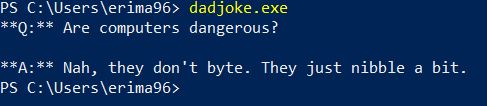
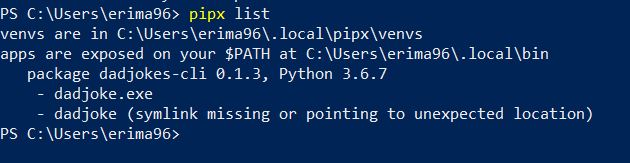
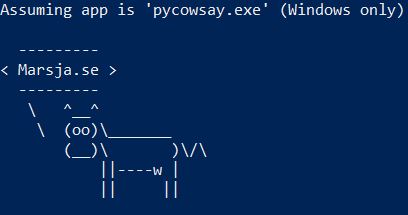 Using pipx to run a Python app
Using pipx to run a Python app







 Three dummy coded variables in Python
Three dummy coded variables in Python Pandas Dataframe to dummy code
Pandas Dataframe to dummy code
 Female and Male dummy coded columns
Female and Male dummy coded columns Resulting dataframe with dummy coded columns
Resulting dataframe with dummy coded columns
 Gender, instead of sex, as the prefix for the dummy columns.
Gender, instead of sex, as the prefix for the dummy columns.



