In Python, ModuleNotFoundError: No module named ‘Crypto’ error occurs if we try to import the ‘pycryptodome‘ module without installing the package or if you have not installed it in the correct environment.
In this tutorial, let’s look at installing the pycryptodomemodule correctly in different operating systems and solve ModuleNotFoundError: No module named ‘Crypto’ error.
What is ModuleNotFoundError: No module named ‘Crypto’?
There are various reasons why we get the ModuleNotFoundError: No module named ‘Crypto’ error
- Trying to use the module without installing the pycryptodome package.
- If the IDE is set to the incorrect version of the Python/Python interpreter.
- You are using the virtual environment and the pycryptodome module is not installed inside a virtual environment
- Installing the pycryptodome package in a different version of Python than the one which is used currently.
- Declaring a variable name as the module name(pycryptodome)
If you are getting an error installing pip, checkout pip: command not found to resolve the issue.
How to fix ModuleNotFoundError: No module named ‘Crypto’?
pycryptodome is not a built-in module (it doesn’t come with the default python installation) in Python; you need to install it explicitly using the pip installer and then use it.
PyCryptodome is a self-contained Python package of low-level cryptographic primitives. All modules are installed under the Crypto package.
We can fix the error by installing the ‘pycryptodome‘ module by running the pip install pycryptodome command in your terminal/shell.
We can verify if the package is installed correctly by running the following command in the terminal/shell.
This will provide the details of the package installed, including the version number, license, and the path it is installed. If the module is not installed, you will get a warning message in the terminal stating WARNING: Package(s) not found: pycryptodome.
pip show pycryptodomeOutput
Name: pycryptodome
Version: 3.15.0
Summary: Cryptographic library for Python
Home-page: https://www.pycryptodome.org
Author: Helder Eijs
Author-email: helderijs@gmail.com
License: BSD, Public Domain
Location: c:\personal\ijs\python_samples\venv\lib\site-packagesSolution 1 – Installing and using the pycryptodome module in a proper way
Based on the Python version and the operating system you are running, run the relevant command to install the pycryptodome module.
# If you are using Python 2 (Windows)
pip install pycryptodome
# if you are using Python 3 (Windows)
pip3 install pycryptodome
# If the pip is not set as environment varibale PATH
python -m pip install pycryptodome
# If you are using Python 2 (Linux)
sudo pip install pycryptodome
# if you are using Python 3 (Linux)
sudo pip3 install pycryptodome
# In case if you have to easy_install
sudo easy_install -U pycryptodome
# On Centos
yum install pycryptodome
# On Ubuntu
sudo apt-get install pycryptodome
# If you are installing it in Anaconda
conda install -c conda-forge pycryptodomeOnce you have installed the pycryptodome module, we can now import it inside our code and use it as shown below.
from Crypto.PublicKey import RSA
secret_code = "Unguessable"
key = RSA.generate(2048)
encrypted_key = key.export_key(passphrase=secret_code, pkcs=8,
protection="scryptAndAES128-CBC")
file_out = open("rsa_key.bin", "wb")
file_out.write(encrypted_key)
file_out.close()
print(key.publickey().export_key())Output
b'-----BEGIN PUBLIC KEY-----\nMIIBIjANBgkqhkiG9w0BAQEFAAOCAQ8AMIIBCgKCAQEAv4cPMmtVy3RLUVI3+Hqe\nd2Mcl4WR0BjOXQ1Vf+B5wX0RIcZwCEjemUMnglA/cQl4Ink5Z/CAHMCWmzUPkNGe\nBG+Zadt+u9Q+3syNH0YRFGv+jBqm6DQaA4Eiz+PEBy/sVBoX7fLulpCPJ/G9U/f9\nrWGVF0ysSL8BWN0QcF6RcqP+6jNnexDWEyzFS85+WJoTwGZ1lJFPCN18I1FPPuRj\nEV/tVaqedutXZ8Lq2pIS9urbNPawlK1PxBc6SmdqE46F6JU0sCDoijUFMD0fZz69\n0XCemO7GKrd9f4/cLZ0+R/K5qTp1JtSRISOtAr+/TeeEZ1DcA6Z+GS2854V8m1KC\nVQIDAQAB\n-----END PUBLIC KEY-----'Solution 2 – Verify if the IDE is set to use the correct Python version
If you are still getting the same error even after installing the package, you can verify if the IDE you are using is configured with the correct version of the Python interpreter.
For Eg:- In the case of Visual Studio Code, we can set the Python version by pressing CTRL + Shift + Por (⌘ + Shift + P on Mac) to open the command palette.
Once the command palette opens, select the Python interpreter and select the correct version of Python and also the virtual environment(if configured) as shown below.
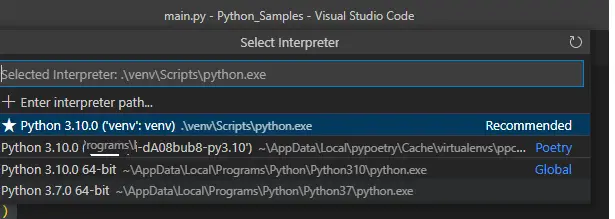
Python Interpreter
Solution 3 – Installing pycryptodome inside the virtual environment
Many different IDEs like Jupyter Notebook, Spyder, Anaconda, or PyCharm often install their own virtual environment of Python to keep things clean and separated from your global Python.
If you are using VS Code, then you can also create a virtual environment, as shown below.
In the case of virtual environments, you need to ensure that the pycryptodome module needs to be installed inside the virtual environment and not globally.
Step 1: Create a Virtual Environment. If you have already created a virtual environment, then proceed to step 2.
Step 2: Activate the Virtual Environment
Step 3: Install the required module using the pip install command
# Create a virtual Environment
py -3 -m venv venv
# Activate the virtual environment (windows command)
venv\Scripts\activate.bat
# Activate the virtual environment (windows powershell)
venv\Scripts\Activate.ps1
# Activate the virtual environment (Linux)
source venv/bin/activate
# Install pycryptodome inside the virtual environment
pip install pycryptodomeSolution 4 – Ensure that a module name is not declared name a variable name.
Last but not least, you may need to cross-check and ensure that you haven’t declared a variable with the same name as the module name.
You should check if you haven’t named any files as Crypto.py as it may shadow the original pycryptodome module.
If the issue is still not solved, you can try removing the package and installing it once again, restart the IDE, and check the paths to ensure that packages are installed in the correct environment path and Python version.
Conclusion
The ModuleNotFoundError: No module named ‘Crypto’ error occurs when we try to import the ‘pycryptodome‘ module without installing the package or if you have not installed it in the correct environment.
We can resolve the issue by installing the pycryptodome module by running the pip install pycryptodome command. Also, ensure that the module is installed in the proper environment in case you use any virtual environments, and the Python version is appropriately set in the IDE that you are running the code.